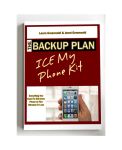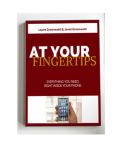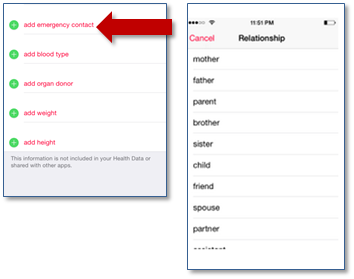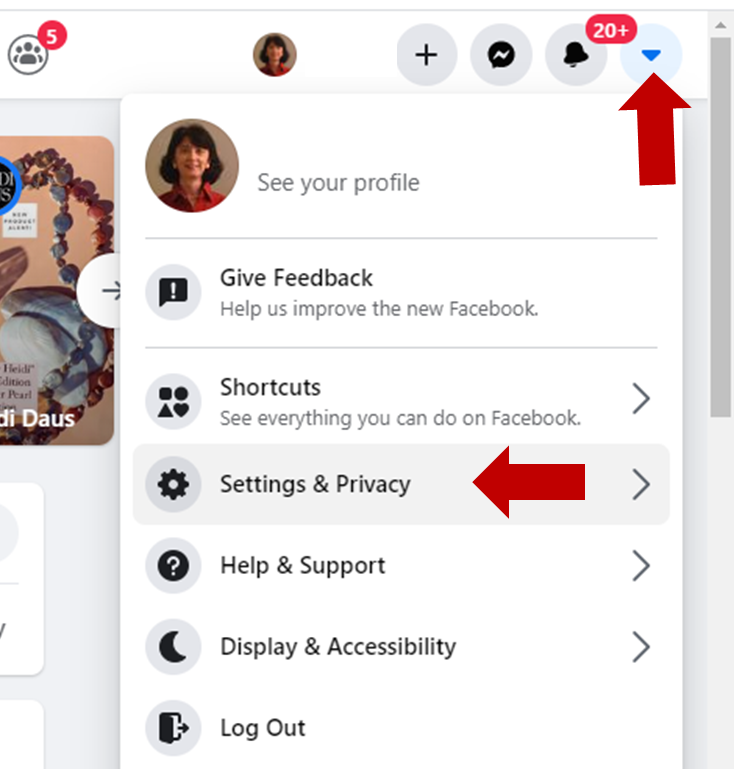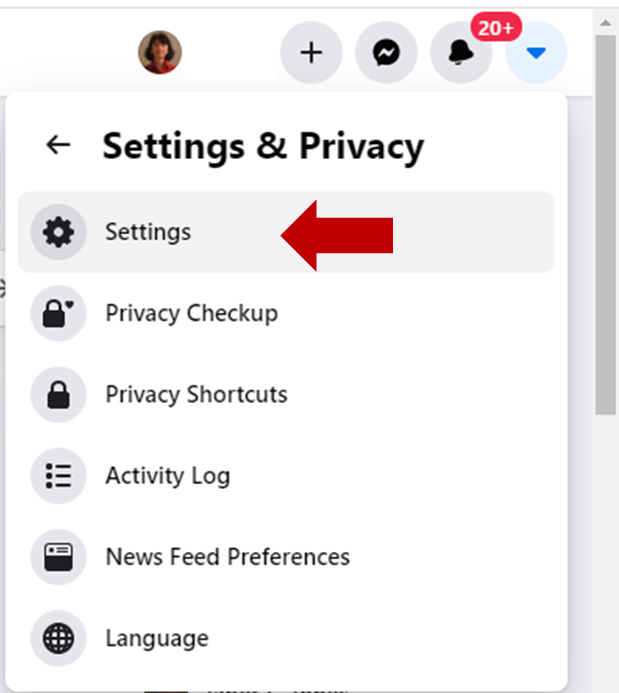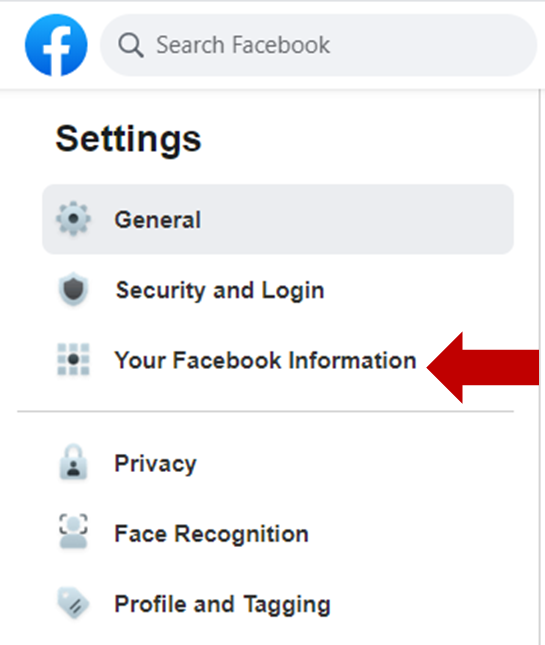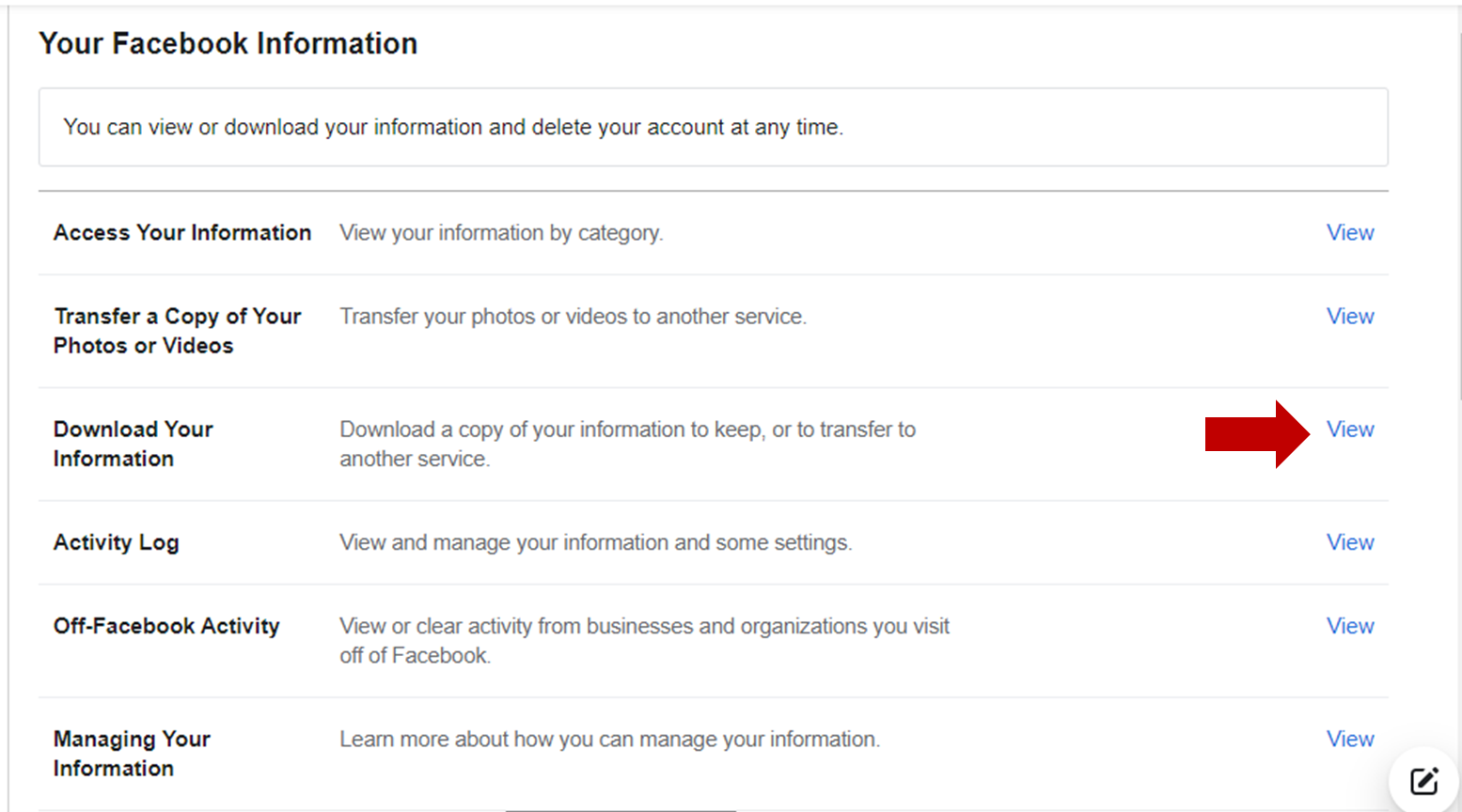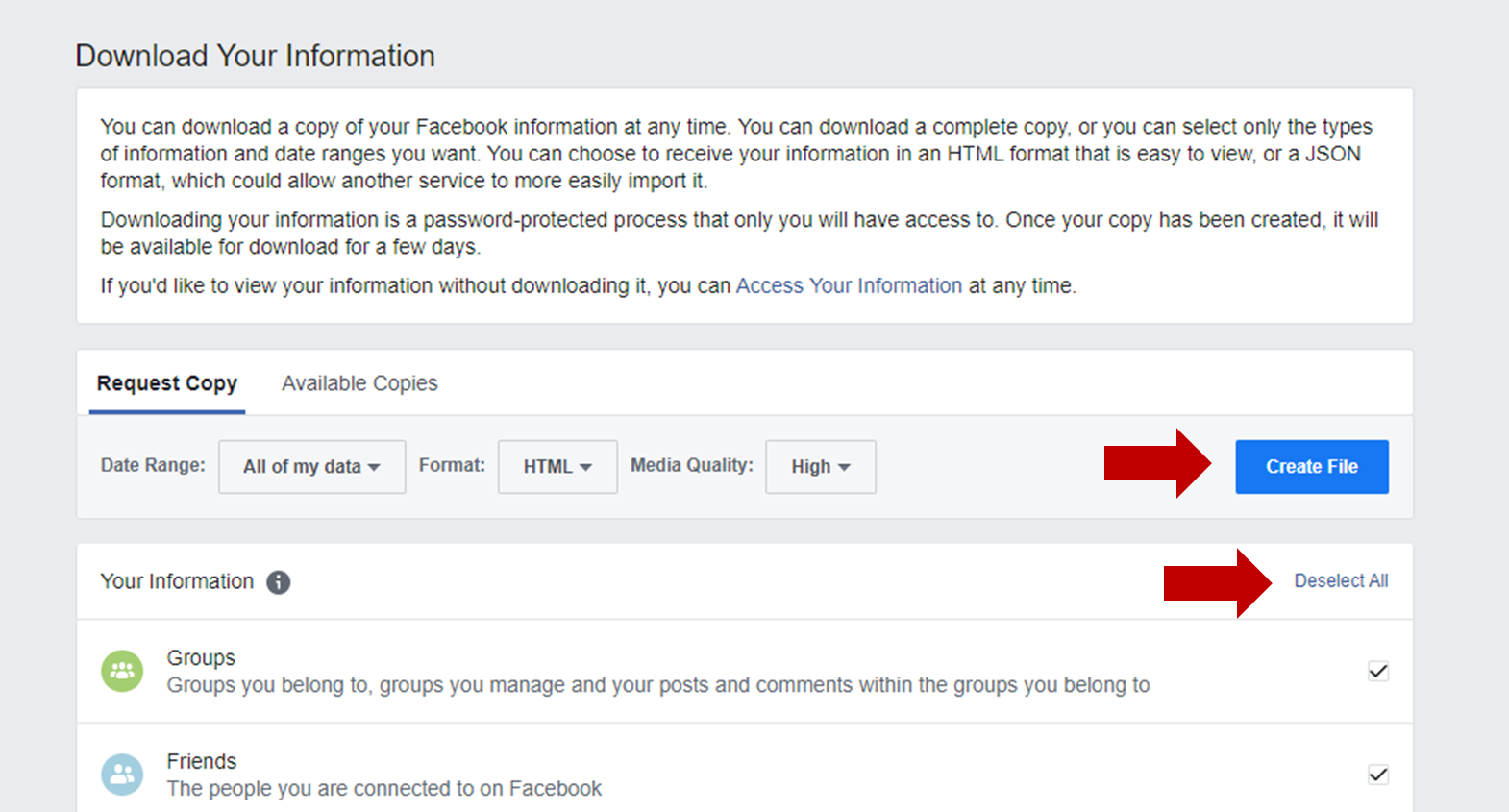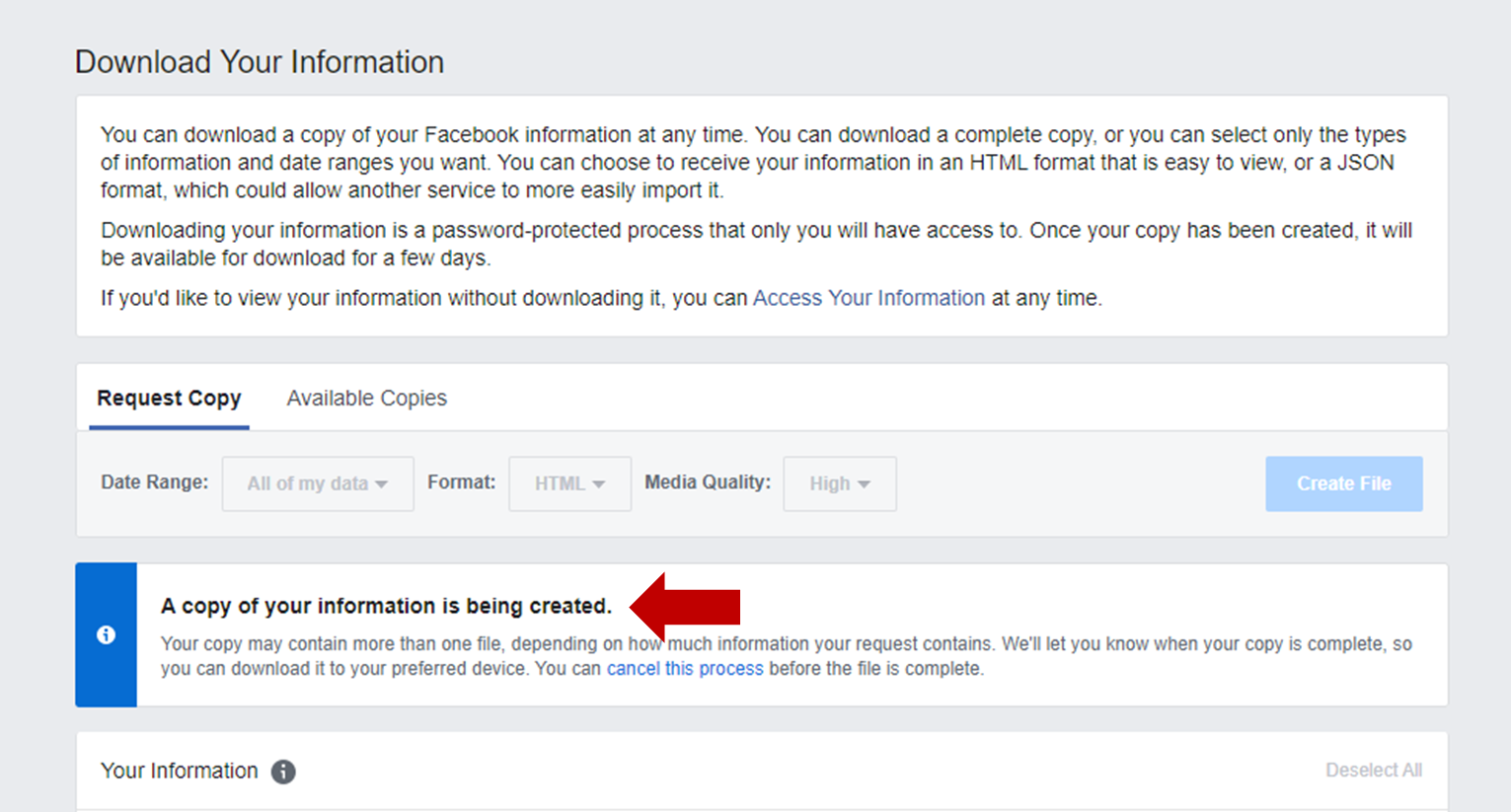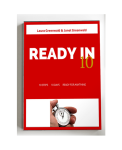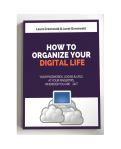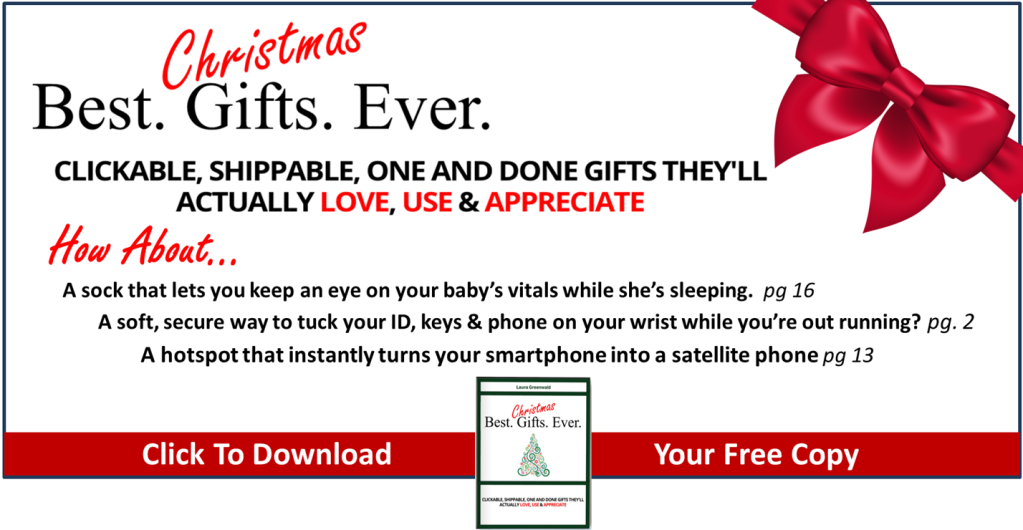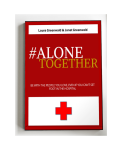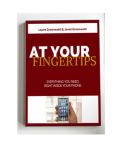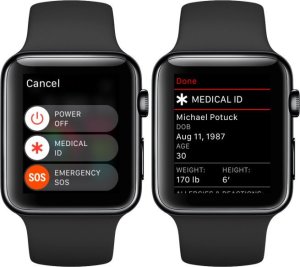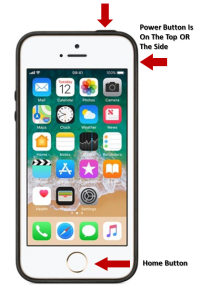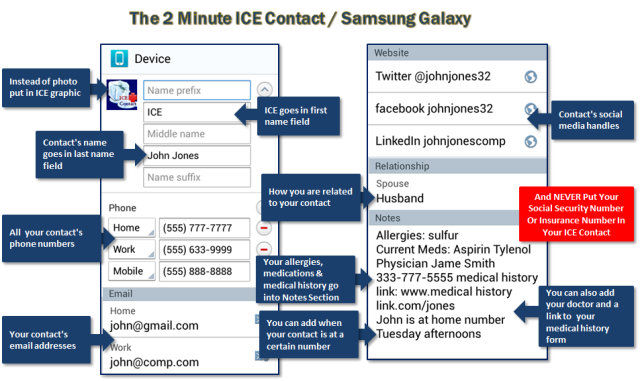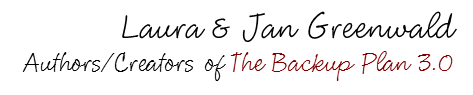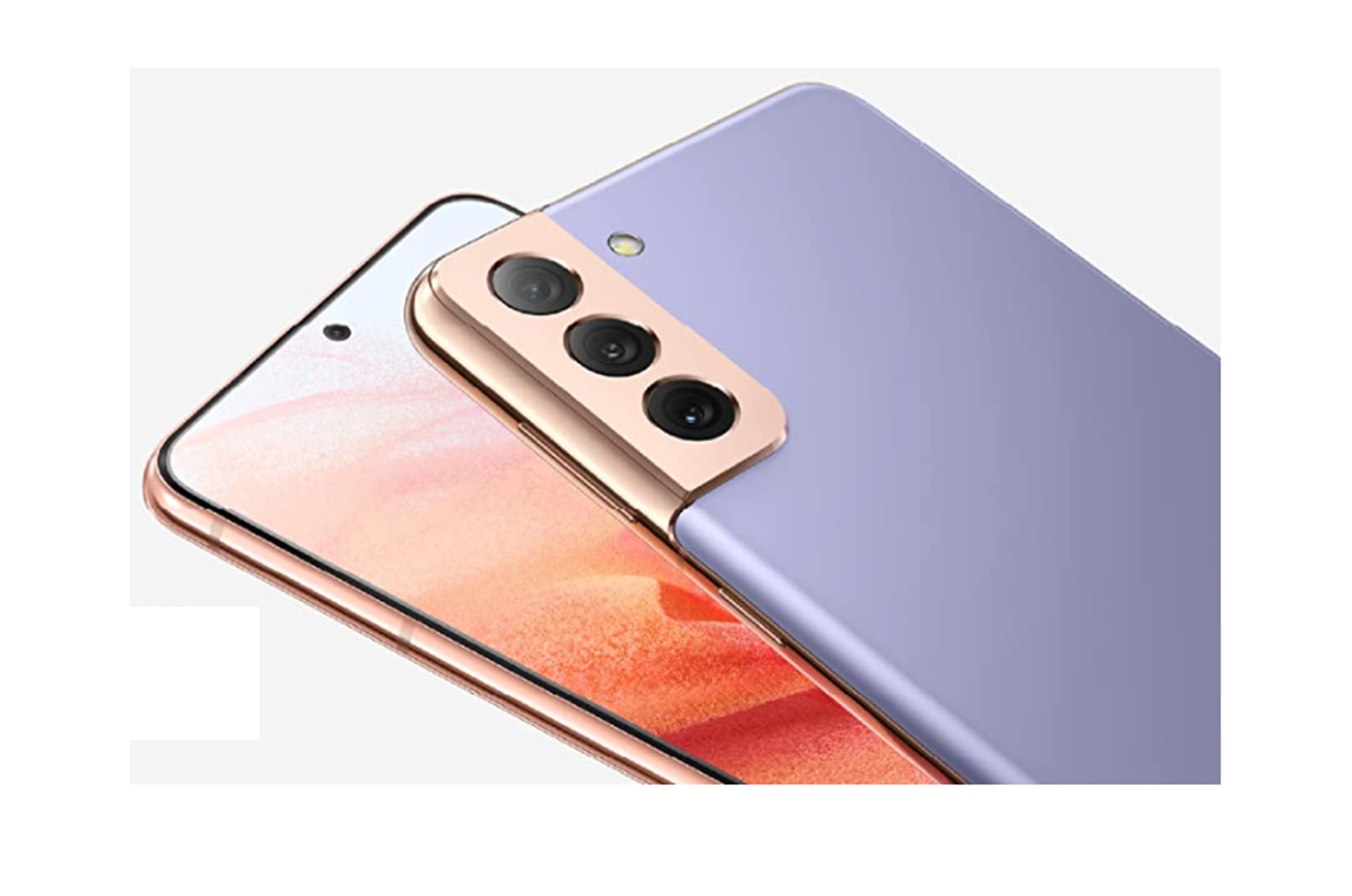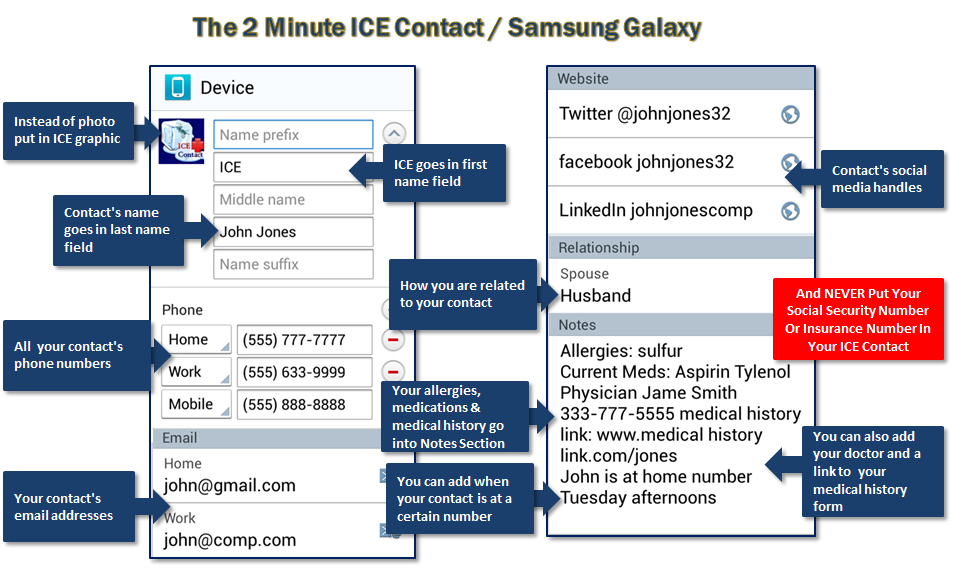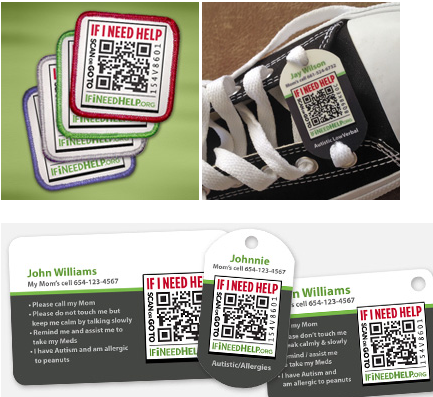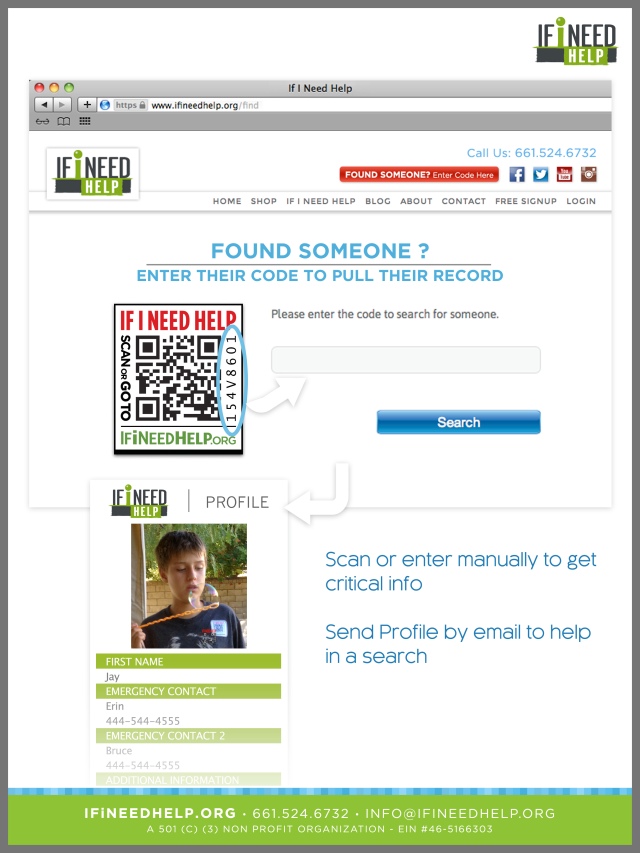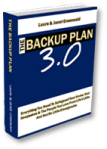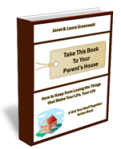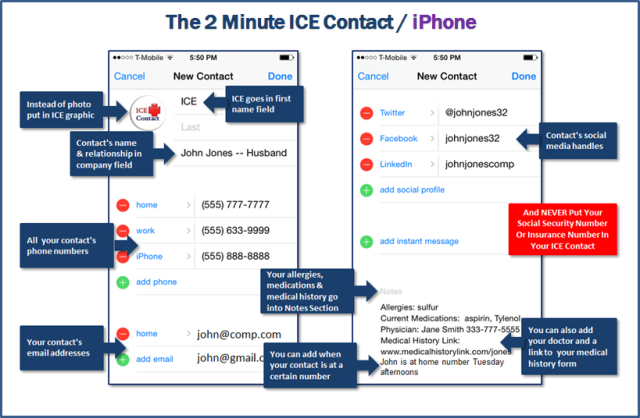Updated 9/28/2021
How To Save Your Treasured #Voicemail Messages
Your mission is to learn how to back up all of the voicemail messages you’ve been saving and resaving, so that you can keep them safe and sound without worrying about losing them.
When we first started writing our books, I was amazed to hear how many people have old voicemails on their phones and answering machines that they keep resaving every month or two, to keep them from being deleted.
For some people it’s the news of a new arrival to the family, or a job offer they’d been waiting for.
For others it’s the last message or voicemail greeting of a loved one who’s passed away.
The problem with trying to save voicemail messages this way, is that one hiccup from a cell phone carrier or badly-timed power outage and that message can disappear.
Forever.
That’s what happened to one woman. When her fifteen year old son unexpectedly died in his sleep, she couldn’t bear to erase the greeting on his cell phone’s voicemail — so much so — she kept paying for his mobile service, just so she could call it every once in a while to hear his voice. Then one day, his phone company changed storage systems and lost his voicemail greeting.
She was absolutely beside herself.
Thankfully, weeks later, the phone company found the greeting, saved it to a CD and sent it to her.
But when a recording is THAT important, you can’t just leave it up to chance, hoping that it never gets erased.
Besides, backing it up is so easy to do, you’ll wonder why you didn’t do it months ago!
Do you have messages that you want to save?
The first thing you need to do is to figure out what method is best for you.
Where Is Your Voice Mail?
Old messages are usually in one of three places.
-
Your smartphone or cell phone’s voicemail
-
A digital answering machine or landline voicemail system
-
Or an answering machine that uses a cassette tape
SMARTPHONES
Voicemail | Android
In general, most Android smartphones like the Samsung Galaxy or LG have an option within the voicemail to save the message to your Dropbox, iCloud or One Drive.
That’s the easiest method, because it will back up and save the recording for you, usually as an MP3.
Once it’s stored to the Cloud, you can download it to your computer and save the message to your backup files, as well as a portable hard drive for safe keeping.
If the message you want to save is someone’s voicemail greeting, you won’t be able to save it by sharing it. In that case, the best way to save it is to play it out loud on speakerphone and record it using another smartphone, tape or audio recorder. See the section below for details.
Voicemail: iPhone
Saving a voicemail on your iPhone is as easy as sharing a photo.
First, click on the voicemail you want to save.
Tap the share button on the upper right corner of your screen. Then choose where you want to save it.
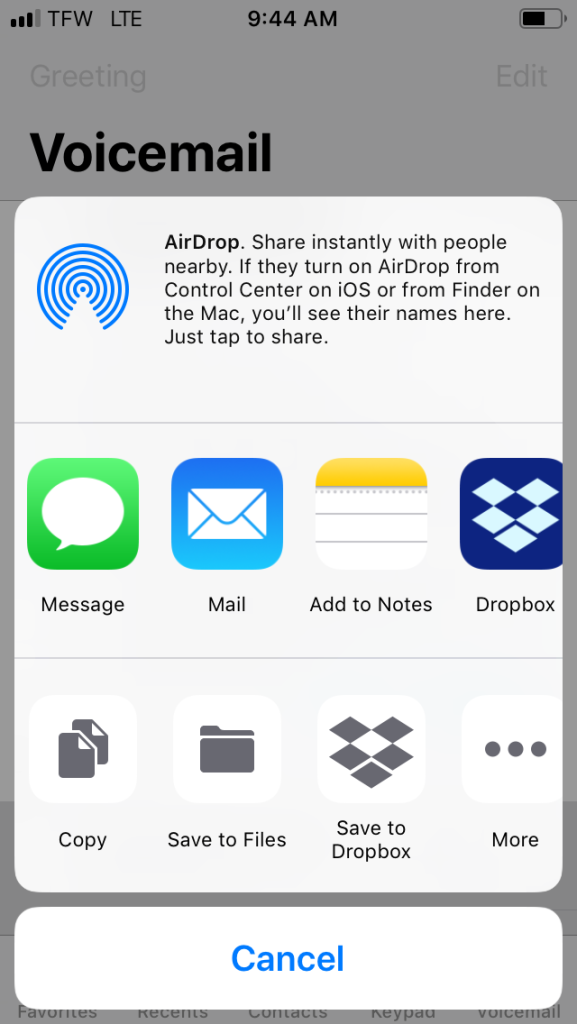
You can email it to yourself, save it to your files (including iCloud) or to other file sharing services like Dropbox. In this instance, I decided to save it to iCloud.
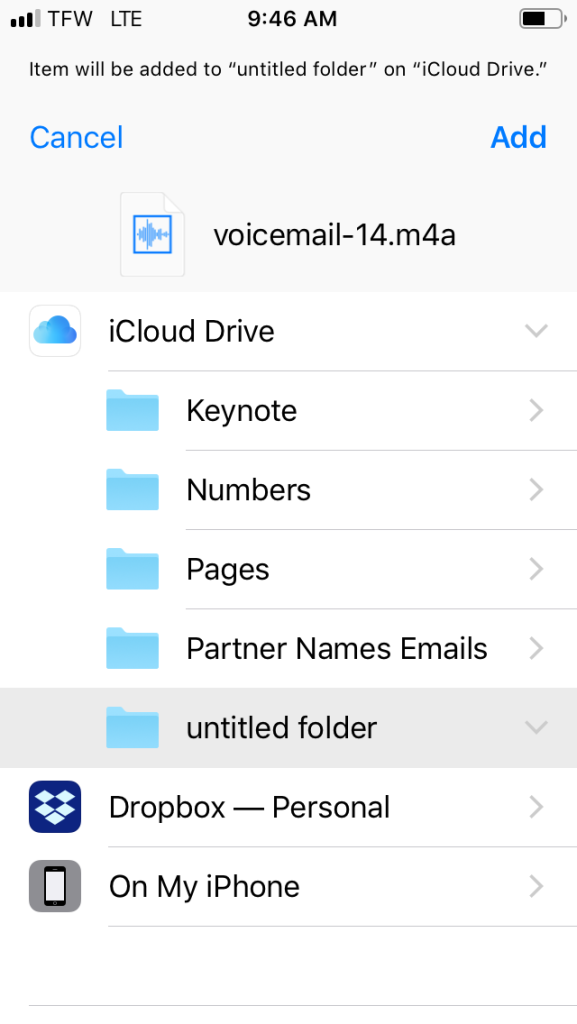
At the top you’ll see that your voicemail is about to be saved as an MP4 file.
Just decide which folder you want to save it to and tap “add”. That’s it, your voicemail is saved!
Why did I choose iCloud? Because it’s a great way to save your voicemail to more than one location. More locations means less of a chance the voicemail will accidentally be deleted.
Not only does saving your voicemail to iCloud mean you’ve saved your message to the Cloud, but from there, you can download it to your Mac or PC, or transfer it to one or more portable hard drives or flash drives. You can even email it to other locations or other people for safekeeping.
If the message you want to save is someone’s voicemail greeting, you won’t be able to save it by sharing it. In that case, the best way to save it is to play it out loud on speakerphone and record it using another phone’s audio recorder or an external tape or audio recorder. See that section below for details.
Voicemail | Flip Or Non Smartphone
What if you have an older cell phone that won’t let you save and export your old messages?
No problem!
You can turn the message into an MP3 (we’ll cover this one in a minute)
Or you can call your cellphone carrier and ask them how to download a voice mail from your particular phone.
Or you can play the message on speakerphone and record it onto a digital recorder as an MP3
ANSWERING MACHINES
Answering Machine | Cassette Tape
The easiest way to archive it is to simply save the tape. Which would be fine if this was just a simple message.
Since it’s not, and since cassettes have a habit of breaking, you really need to back up the message and save it to your computer as an MP3.
One easy way we’ve found to convert all of our cassettes to MP3s is the Reshow Cassette-to-MP3 Converter. Once your old message, favorite albums — anything you have lying around on old cassettes — is saved as an MP3, you can save it and play it on your computer, the music app on your phone, your favorite music streaming service or anywhere else you listen to music.
Answering Machine | Digital Chip Or Landline Voicemail System
Play the message out loud on your digital answering system and record it onto a digital recorder or the recording app, on your smartphone.
If the message is on a landline voicemail system, use a speakerphone to play the message out loud and record it.
This is also the best way to save a voicemail greeting from a smartphone, since a greeting can’t usually be saved like a message can.

Or You Can Leave It To The Professionals…
If you have an old cell phone with a treasured message or voicemail greeting on it on it and would rather leave the archiving to the professionals, it’s time to go to CBW Productions. You can find them at www.cbwproductions.com.
They’ll make a copy of any message that’s on your cell phone’s voicemail and email you the MP3 copy. Or if you would rather, they’ll send it to you on a CD.
The next time someone leaves you a message that you never want to lose, do yourself a favor. Take five minutes to back it up to at least three other locations, so you can enjoy listening to it whenever you want, forever.
High Tech Toys
Here are some of our favorite high-tech tools and toys to help you get all of your favorite photos, music, home videos, movies – and anything else that can be stored digitally – backed up, stored and accessible. Wherever you are. Whatever is going on around you. 24/7.
Adobe Photoshop Elements 2020
Anker PowerCore 5000 Portable Charger
Axis Self-Powered Safety Hub
Canon PowerShot Wi-Fi Enabled ELPH 190 Digital Camera
ClearClick Video to Digital Converter
Epson Perfection V600 Photo, Film, & Document Scanner
ez Share WiFi SD Card
Fireproof Document Bags
Prime Music
Sentry Fireproof/Waterproof Lateral File Cabinet
SentrySafe Fireproof and Waterproof Safe
HP Photo Printer All-in-One Wireless Envy 7120
ION Audio Premier LP Turntable Vinyl Record Player
Kodak P570 Personal Photo Scanner
Magnavox VHS to DVD Combo Recorder
Reshow Cassette Player MP3 Converter
Rocketbook Smart Reusable Notebook
SanDisk 32GB Connect Wireless Stick Flash Drive
SanDisk 32GB iXpand Flash Drive for iPhone and iPad
Sony 4K HD Video Camcorder
Sony HX400V Compact Digital Camera
VuPoint Handheld Magic Wand Portable Scanner
The COVID pandemic has created a new list of toys that people can’t do without — including some very cool high-tech solutions to unexpected challenges. Like staying healthy and working from home! Here are some of our favorites.
Cubii Pro Seated Under Desk Elliptical Machine
I’m Smiling On The Inside Face Masks
iHealth No-Touch Forehead Thermometer
iProvèn Wrist Blood Pressure Monitor
KODAK Luma 150 Pocket Projector
No-Touch Door Opener, Button Pusher Tool
Owlet Smart Sock 2 Baby Monitor
PhoneSoap 3 UV Smartphone Sanitizer
Sony Tie-Clip-Style Omnidirectional Microphone
Total Gym APEX G5 Total Body Strength Training
Zacurate Fingertip Pulse Oximeter
For a book’s worth of tips and tools on getting your stuff backed up and together, pick up a copy of our book “Keep Everything You Love Safe” in paperback or via instant download.
Have Fun Getting Your Stuff Together!
Keep Everything You Love Safe | The Book Inspired By The Blog
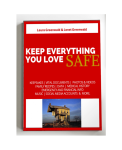 Keep Everything You Love Safe, is filled with quick, easy, 5 minute steps you can take right now, to get everything that’s important to you organized, safe, sound and accessible. Each section covers a different area, from backing up and fixing family photos, home movies and music, to vital documents, medical and financial information and even getting your digital life in order. Paperback Or Instant Download
Keep Everything You Love Safe, is filled with quick, easy, 5 minute steps you can take right now, to get everything that’s important to you organized, safe, sound and accessible. Each section covers a different area, from backing up and fixing family photos, home movies and music, to vital documents, medical and financial information and even getting your digital life in order. Paperback Or Instant Download
Back It Up
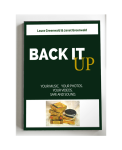 I don’t know about you, but the most important keepsakes in our house are our old family photos, followed closely by our home movies and music. But grabbing piles of photo albums and all your picture frames off the walls is pretty hard to do when you’re running out the door! With Back It Up, you’ll learn quick, easy steps to back up your print/digital photos, home movies, music (including vinyl & cassettes) and save them in multiple, disaster proof locations. Paperback Or Instant Download
I don’t know about you, but the most important keepsakes in our house are our old family photos, followed closely by our home movies and music. But grabbing piles of photo albums and all your picture frames off the walls is pretty hard to do when you’re running out the door! With Back It Up, you’ll learn quick, easy steps to back up your print/digital photos, home movies, music (including vinyl & cassettes) and save them in multiple, disaster proof locations. Paperback Or Instant Download