Updated On 9/28/21
Did you know that your Android phone can save your life?
And it’s not just Androids like the Galaxy Note, LG or any kind of smartphone, including the iPhone! The secret is letting your phone do the talking for you in an emergency. And the way to do that is with ICE.
What is ICE?
During Hurricane Katrina, so many people were injured, unconscious and separated from their families that emergency workers came up with the idea of putting an ICE – In Case Of Emergency – Contact in their cell phones. Now, when a patient who is unconscious or unable to speak comes into the emergency room, hospitals worldwide check their smartphone for an ICE contact, to help them locate their next of kin. Everyone in your family should have an ICE contact in his or her smartphone. In fact, they should have two just in case the first contact is unavailable.
And with the way the world has been the last few years — from hurricanes to wildfires, tornadoes and oh yeah, COVID — having an ICE contact is the perfect way to keep your family safe and connected no matter WHAT is happening around you.
If you have our book Keep Everything You Love Safe, you should already have at least one ICE contact. So let’s learn how to set one up on an Android Phone.
Before You Begin…
…you’d better decide who your ICE Contacts will be. The first one of course will be your spouse, partner, best friend or close relative. Someone that you want there with you at the hospital or, if need be, making decisions on your behalf. But what if that person is also injured, or is out of town or forgot to charge their phone? Why not choose one additional person to be an ICE Contact – someone very close to you, who you know will drop everything to race to your side and handle things until your significant other can be reached.
Let’s set up your first ICE Contact.
Touch the Contacts Icon on your phone to open up your Contacts. Click on the plus sign + to add a new contact — depending on your phone, you might have to click on the three dots in the corner of the contact screen first — and touch the First Name Field. Don’t put the name of your contact in this field, only the word ICE. We’re doing this because most Android phones sort contacts by their first name by default. You’ll want your contact to show up as ICE — not as your contact’s actual name.
Next, touch the Last Name Field and enter your contact’s full name and relationship to you, ie. John Jones Husband. Now when someone looks at the contact, they’ll see ICE along with your emergency contact’s full name. Do the same thing for your second ICE contact – then call it ICE2.
Time To Make Your Phone Do Some Heavy Lifting…
The best thing about a smartphone is that you can put everything that you need to communicate, right inside this one contact. Here’s the basic information you need to include:
-
Your emergency contact’s Main Number/Cell number/ Work number, Relationship to you
-
Email Address & IM, Twitter and Facebook address (in case landlines are down & you need to send an emergency message )
-
Other info, for example, days that the contact is at a certain location
-
Add extra fields if you need them.
-
Use the Notes Section to list your Allergies, Current Medications or the Names & Numbers of your Physicians.
-
Be sure to include every piece of information you can. Why? Because you never know what type of communication will or won’t be working. For instance, after the Japan earthquake, many people were able to reach each other via Twitter or Facebook even though their landline phones and email weren’t working.
Adding And Using Fields
Like most smartphones, most Android phones let you change, add or create Fields inside the contact, so that you can customize it as much as you like. To add fields to your contact, press and hold one of the Field Names (sometimes called Label) until the menu appears, then choose the field or label you want by checking the box next to it and clicking OK.
One great field to add is Relationship, to tell emergency personnel who your contact is to you. But what about information that doesn’t fit into a field on your phone? That’s when you turn to your new best friend – the Notes section. Notes holds quite a bit of information, so simply put the miscellaneous information you need to communicate, in there.
What Other Types of Information Should I Put In My ICE Contact?
A list of Allergies, the Medications you’re currently taking, Names and Phone Numbers of your Healthcare Providers and contact information for your Insurance Company.
Just make sure you don’t put any member numbers, social security numbers or financial information in your phone. Or, let’s say that two or three lines of Current Medications and Allergies isn’t enough. Then why not create a medical history form for yourself and every member of the family, put it in a password protected online folder, and place the link to it in the Notes section of your ICE Contact. This way a doctor can access your, your spouse’s or your kid’s basic medical history, while you’re en route to the hospital.
If you don’t have your own Medical History Form, go ahead and download ours. Just right click on the link and save it to your desktop. And while you’re at it, you can also put medical treatment release forms for your children in that desktop folder as well, save those forms to your iCloud or Dropbox folders, and place the links to those forms in their ICE contacts. You can also put in links to a full list of contacts or emergency numbers, or links to your family’s evacuation plan and gathering locations, so that every member of your family always has all the information they need, right at their fingertips.
What About The Rest of The Family?
Every family has one person who keeps everyone else organized. And since you’re reading this post, something tells me it’s probably you! If that’s the case, it’s up to you to ensure every member of your household not only has ICE Contacts set up on his or her phone, but that everyone’s phone contains all of the contact information for every other family member. That way you’ll be able to get in touch with each other as quickly as possible in an emergency. And don’t forget that you can always put an ICE Contact in your family’s iPods or gaming devices as well. Just because you don’t have a phone with you while you’re running doesn’t mean you can’t stay safe!
What If Your Phone Is Password Locked?
I know what you’re thinking. ICE contacts are great – as long as emergency personnel can actually see my ICE information. But what if you lock your Android phone with a password? Believe it or not, in many cities emergency workers aren’t allowed to break into a password protected mobile phone, even in an emergency. Which means that having an ICE contact on a password protected phone is useless, right? Wrong!
All you have to do is add your ICE information directly to your Lock Screen. Then all an emergency worker has to do is glance at your phone to find your ICE information.
Every Android is a little different, but here’s how you do it on a Samsung Galaxy:
Go into Settings and touch My Device and then Lock Screen. Then touch Lock Screen Widgets. Now on the very bottom of the menu you’ll see Owner Information. Touch that and a window will appear. Simply type in “ICE CONTACT” along with your contact’s name, phone number, your allergy or medical information – anything you would need an emergency room to know about you. Then Check the Box and Choose Okay.
 Now your ICE information will appear right on your Lock Screen, no password needed. Problem solved!
Now your ICE information will appear right on your Lock Screen, no password needed. Problem solved!
Turn Your Phone Into A Mobile Command Center
While you’re at it, you can even turn your phone into a Mobile Command Center. Just store copies of your family’s medical history forms, emergency action plans, checklists and Evacuation Plan, right on your phone and those of each member of your immediate family. And while you have them, don’t forget to put ICE Contacts on their phones as well, including along with each other’s contact information. That way you can all get in touch with each other quickly in an emergency.
And when your phone is ready to keep you safe, remember to keep it safe with a sturdy (and beautiful!) new case like this one, or this one.
And if there’s an iPhone lurking around your family be sure to stop by our post on Setting Up An ICE Contact on Your iPhone. Do yourself a favor. Take five minutes right now to set up your family’s ICE contacts. That way your family will have all the information they need to stay safe and secure, no matter what the situation.
High Tech Toys
Here are the coolest ways we can find to keep everyone you love safe and connected. Smart phones, smart watches, smart flash drives that beam data where you need it and a car accessory that diagnoses your engine on the go. You’re welcome.
Anker PowerConf Bluetooth Speakerphone
Apple Air Pods
Apple Watch Series 3
Apple/iTunes Gift Card
Autobrain GPS Tracker for Vehicles
Iridium Extreme Satellite Phone
Iridium GO! Satellite Phone Wi-Fi Hotspot
BlueCosmo Inmarsat IsatPhone
Samsung Galaxy Note 20
Samsung Gear Fit2 Smartwatch Large, Black
SanDisk 32GB iXpand Flash Drive for iPhone and iPad
Galaxy Fold Z2
IPhone 12 Pro Max
IPhone SE
IPod Touch
Jitterbug Flip Phone
The Ridge Slim RFID Front Pocket Wallet
Tulips In The Breeze Smartphone Case
Red Parrot Smartphone Case
The COVID pandemic has created a new list of toys that people can’t do without — including some very cool high-tech solutions to unexpected challenges. Like staying healthy and working from home! Here are some of our favorites.
Cubii Pro Seated Under Desk Elliptical Machine
I’m Smiling On The Inside Face Masks
iHealth No-Touch Forehead Thermometer
iProvèn Wrist Blood Pressure Monitor
KODAK Luma 150 Pocket Projector
No-Touch Door Opener, Button Pusher Tool
Owlet Smart Sock 2 Baby Monitor
PhoneSoap 3 UV Smartphone Sanitizer
Sony Tie-Clip-Style Omnidirectional Microphone
Total Gym APEX G5 Total Body Strength Training
Zacurate Fingertip Pulse Oximeter
As amazing as this ICE Contact is, we have high-powered, fully loaded versions in our book “The ICE My Phone Kit” along with step by step directions for ICEing iPhones, Galaxies, regular androids and even phones that are, shall we say, not all that smart.
Have Fun Getting Your Stuff Together!
The ICE My Phone Kit
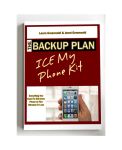 Did you know your smartphone can save your life? It can also save your spouse’s life, your kid’s lives and the lives of everyone you love! The secret is letting your phone do the talking for you in an emergency. How? With ICE, your in case of emergency contact. In “The ICE My Phone Kit” you’ll find step by step directions for ICEing, iPhones, Galaxies, regular Androids, Windows and even flip phones. Paperback Or Instant Download
Did you know your smartphone can save your life? It can also save your spouse’s life, your kid’s lives and the lives of everyone you love! The secret is letting your phone do the talking for you in an emergency. How? With ICE, your in case of emergency contact. In “The ICE My Phone Kit” you’ll find step by step directions for ICEing, iPhones, Galaxies, regular Androids, Windows and even flip phones. Paperback Or Instant Download
At Your Fingertips | Make Your Smartphone Even Smarter
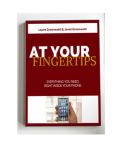 What if I told you, there was something you have with you right now, that can give you the support, information & ability you need to keep everyone and everything you love safe and sound, PLUS the power to gather your family in seconds no matter where they are. What is it? It’s your smartphone! At Your Fingertips is an easy to read, easy to use guide that turns your smartphone into your very own life preserver. Paperback Or Instant Download
What if I told you, there was something you have with you right now, that can give you the support, information & ability you need to keep everyone and everything you love safe and sound, PLUS the power to gather your family in seconds no matter where they are. What is it? It’s your smartphone! At Your Fingertips is an easy to read, easy to use guide that turns your smartphone into your very own life preserver. Paperback Or Instant Download




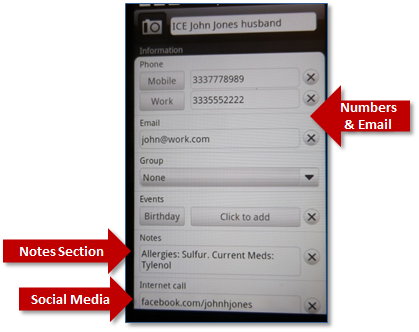



You neglect to mention that to add a contact (the “plus” symbol) you must first click the three dots in the upper right corner, then click “add contact”. Only then does the plus symbol appear. All the other instructions aren’t worth a fig is you omit step 1.
Thanks Mark, that’s a great point and we’ll definitely add that. This is supposed to be more of a generic post to cover any other Android rather than the Galaxy. But we really need to add that just in case a persons phone won’t show the plus sign without touching the dots first. Thanks SO much! Laura
How is it that a book about optimizing a smart phone is NOT available as a e-book for Kindle, on Amazon??
Hi Victor, So glad you asked! In fact we do have an ebook version, but just not on Kindle. Our Backup Plan ICE My Phone Kit has many graphics, which contain the instructions for each phone. But no matter how many times we’ve tried to create a Kindle file, we can’t get the graphics to display correctly on the pages. The good news is, that the downloadable version of the book is available on Gumroad at this link https://gum.co/icekit. Not only can you purchase the book at that link, but you can immediately download all of the extras that come with it. You can also purchase a downloadable version of our book The Backup Plan at https://gum.co/BP30.
Hope that helps! Hopefully Kindle can figure out a way for us to be able to create a version of the book, very, very soon. Thanks so much and we sincerely apologize for any inconvenience.
All the best, Laura and Jan
I had a Samsung phone with iCE feature and thought it something useful. Now I have a new Samsung phone and since I didn’t find that feature anymore I started searching Google. It might have been changed or moved or I might have been simply too thick to figure it out.
I came across some advice from German paramedics who urged people not to have an ICE contact set up. The simple reasoning behind that is phone thieves abusing it by scaring ICE contact with made up emergencies. And since this feature isn’t standard on every phone paramedics don’t check phones anyway. Another point is that paramedics and police don’t want any non professionals who may give first aid informing family or loved ones about emergencies by phone and possibly not even having all the facts.
It’s a double edged sword. Damn if you do and damn if you don’t. ICE contacts are useful, yet you really don’t want a call coming in from a loved one’s phone with a stranger’s voice telling you about an emergency.
Being German and living in Germany this is advice I can’t dismiss out of hand. Things might be different in the US.
Hi Michael, Thanks so much for visiting the blog and for your comment. As far as I know, this hasn’t been a problem in the US. Sorry to hear that about Germany, though. Terrible! It might be better for you to carry an emergency wallet card in your wallet or backpack which aren’t as likely to be stolen or left behind as a phone. You can find a post about wallet cards and a link to download one of our fill in EMCs free at .
Have a great day! Laura and Jan
Really enjoyed this article post. Fantastic.