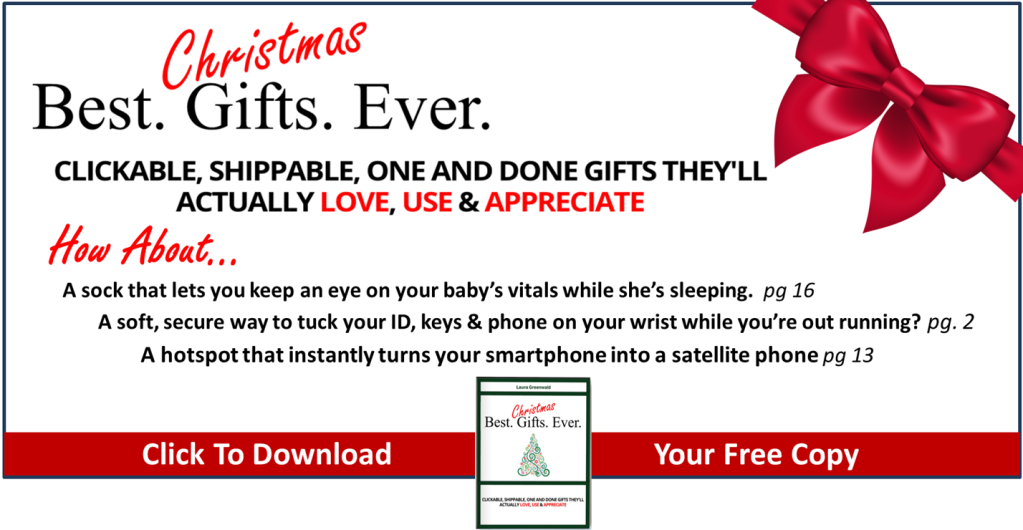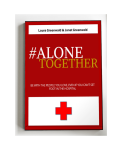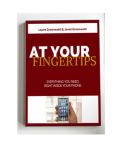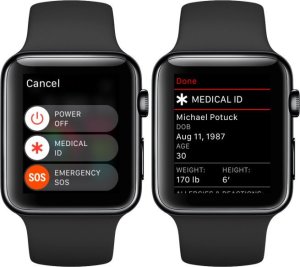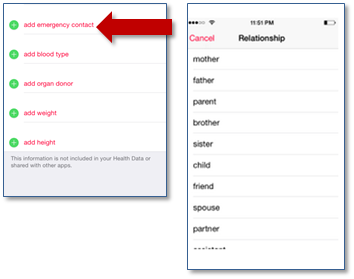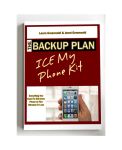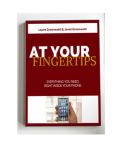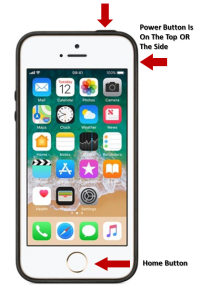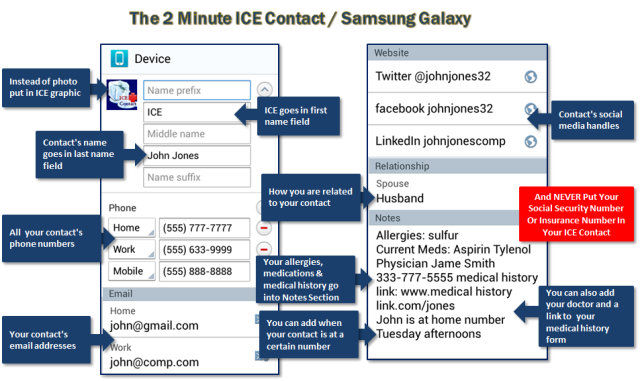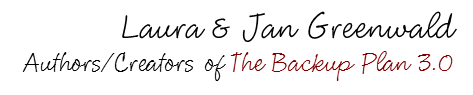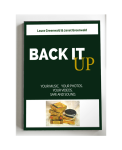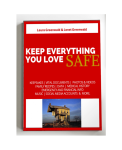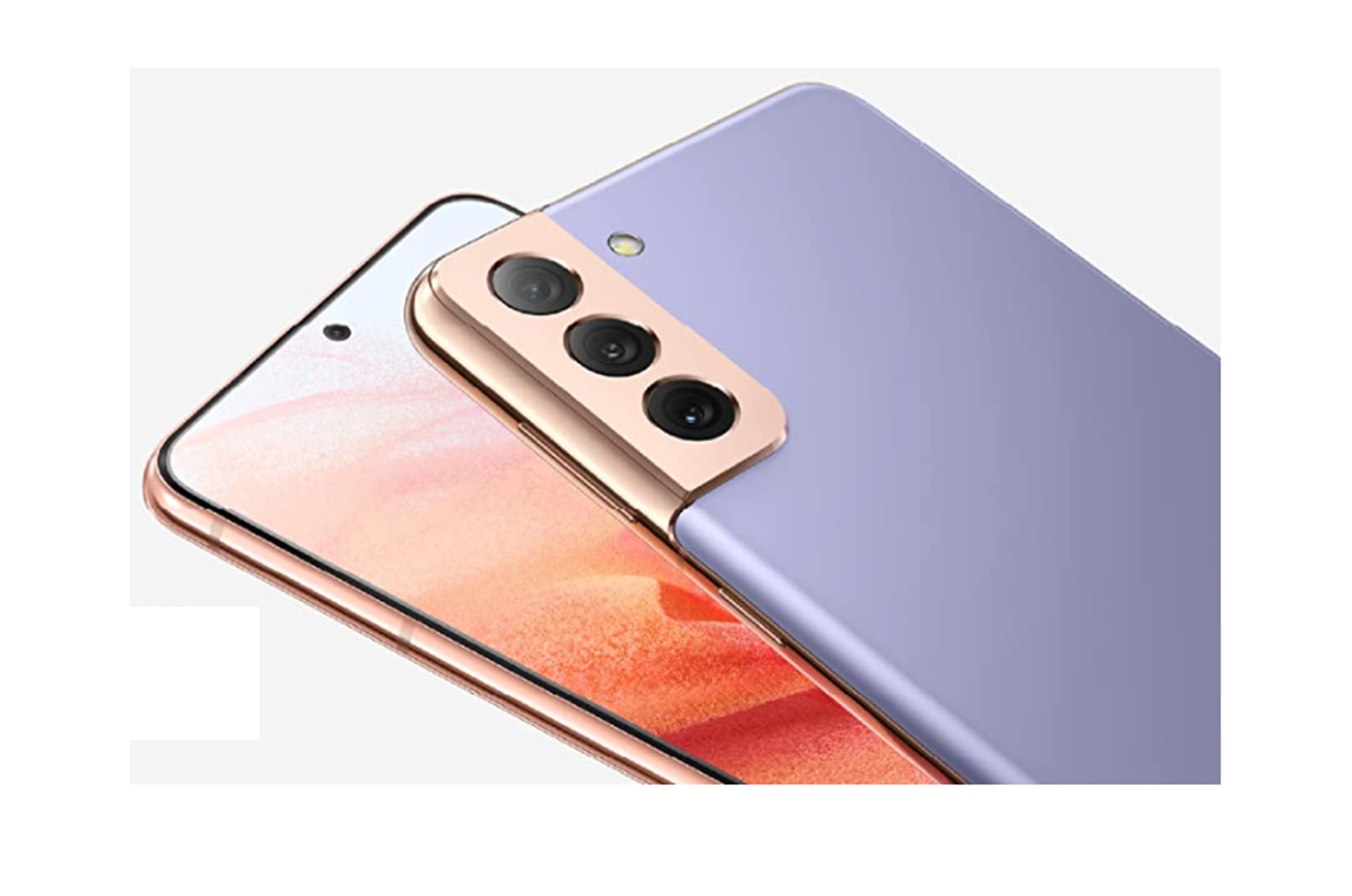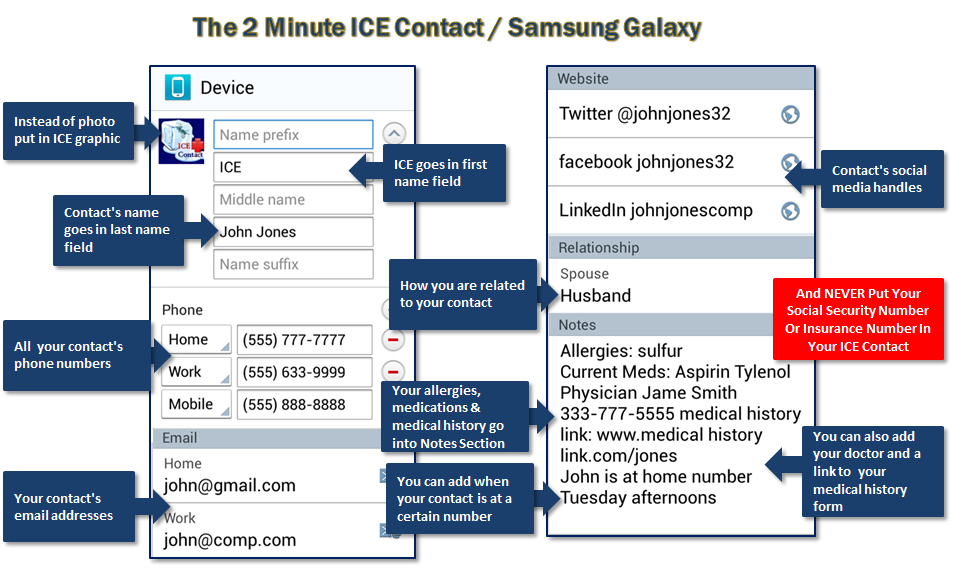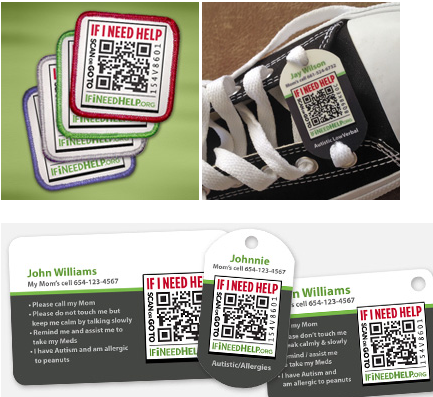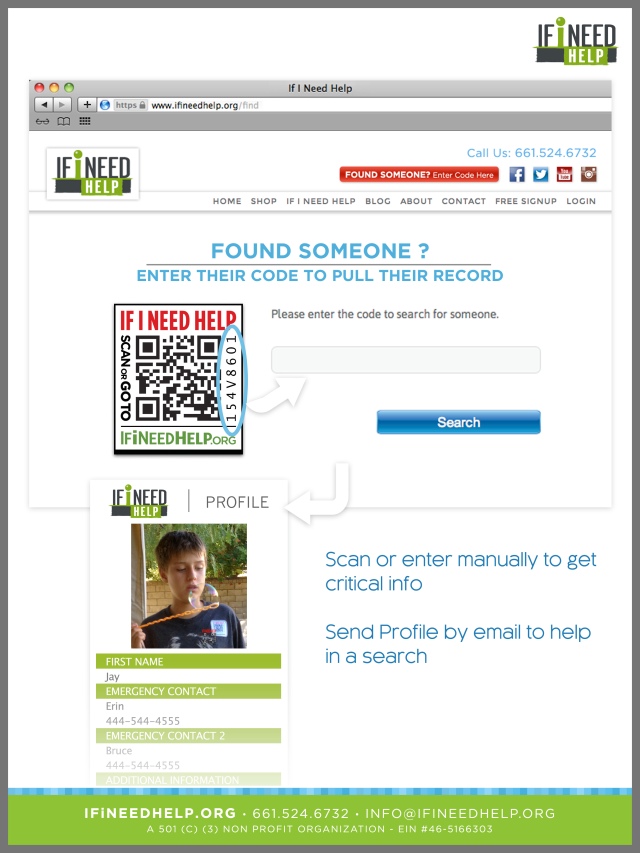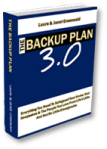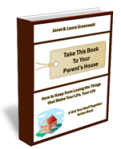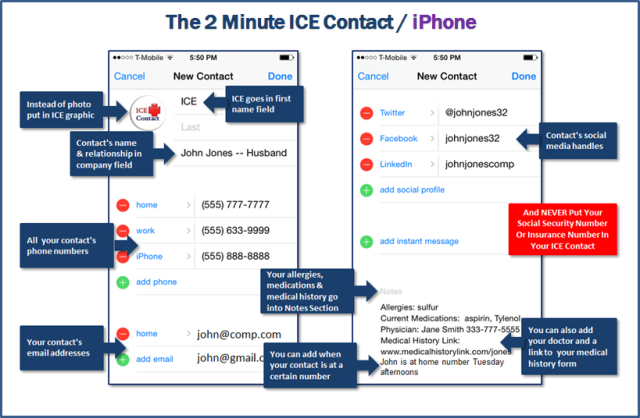Updated 3/22/2021
How To Stay Connected With The People You Love, Even If You’re Not Allowed In Their Hospital Room
What can you do to keep someone you love as safe and connected as possible if they end up in the hospital in the middle of the pandemic?
A lot more than you think…
The minute we wrote and enacted three Next of Kin laws to protect hospital patients, people began asking us what they can do to keep the people they love safe while they’re in the hospital.
Usually our advice is pretty straightforward.
Go to the hospital with them and don’t ever leave them alone. Just pitch a tent at their bedside and get comfortable.
Laura and Jan Greenwald, After WAY Too Much Experience With The Subject
Okay, there’s a little more to it than that. But THAT was before Coronavirus reared its ugly head.
Now every hospital here in the U.S. and around the world, has a new mandate to keep everyone as safe as possible.
No visitors. No family. No argument.
Now what?
The good news is that with some easy to use tools and tips you can keep your loved one and her medical staff safely at arm’s length while keeping a pulse on her and her condition.
Here are some easy ways to stay in constant communication with your loved one and his medical team, even if you can’t set foot in the hospital.
On The Phone
This is probably the easiest way to keep in touch with your patient. Even if he or she can’t speak, a member of the medical staff can always put the phone up to their ear or put the call on speaker so you can talk to them
I don’t have to tell you what a difference hearing a familiar voice on the phone can make for someone who is critically ill, unconscious or unresponsive. After my Grandma’s stroke, the moment she heard Mom’s and my voices on the phone, her eyes snapped open and she came out of her coma. Enough said.
FaceTime | Skype | Webex | Zoom
Video calls are a great way to stay in touch with anyone in the hospital.
One of the worst things about not being able to be at someone’s bedside, is not being able to see them and have them see you. FaceTime, Skype, Webex and Zoom solve that problem. Remember, many COVID -19 patients have to be on a ventilator for at least part of their treatment, which renders them unable to speak. But a video call – quick and easy for any staff member to do – gives both of you the real time contact you need to see each other and to see exactly what’s going on.
If you want to use FaceTime or Skype, be sure to write down the user names or passwords you’ll need on your Information Central page, so you and the medical staff will have them handy. And don’t forget to make sure the app is working on both of your smartphones or devices like our favorites the Samsung Galaxy and iPhone, before you send your loved one’s phone with him to the hospital.
Texting
Is your loved one is awake and able to use his or her smartphone, but not able to carry on a long conversation? Then texting is a great alternative. The whole family texting little updates, well wishes, pictures, videos and even jokes can really make the day of someone stuck in bed.
Texts can also be read back to him once he’s awake and able to listen. Some phones like iPhones also let you send an audio or video text which is a great way to send love to or from the hospital or help relieve boredom during recovery.
Social Media
When you have to communicate fast, don’t forget Facebook, Twitter and Instagram. They all have instant messaging, so if you need to reach busy family members quickly, they might just spot a direct message faster than a missed call or text.
Games
If your family or friends play group games like Words With Friends online, be sure to tuck this login in your loved ones contacts so they’ll have it with them if they want to stay connected. It’s a great way to keep some normalcy during those times when everything else seems to be spiraling out of control.
White Board
When you have a chance to talk to the nurses taking care of your loved one, ask them if they would take a moment to jot down a few updates about your patient on the whiteboard in her room. Any improvements that she’s made, how they feel her day went, or even what she had for lunch. Then when they call to give you an update (preferably twice a day) you won’t just get a medical rundown. They’ll be able to give you a quick status along with a personal update.
Playlists
If you have time, put together a playlist of power songs, relaxing songs and just plain favorites for your love one to listen to during rough times and recovery. You can also assemble a list of favorite movies that can be streamed along with the name of the streaming service you use, so it’s easy for a hospital staff member to help your loved one to find her favorites.
Other Ways To Stay In Touch
There is no one more inventive than a family desperate to communicate with someone they love. We’ve all heard stories all the way through the pandemic about people using walkie-talkies and baby monitors outside their husband’s or mom’s hospital window to be with them, so they won’t be alone.
Some temporary makeshift hospitals might not even have phones at their patient’s bedsides. So whatever way you find to stay in communication with sick loved ones – don’t ever let anyone – a hospital, doctor, nurse, first responder – anyone – tell you that you won’t be able to communicate with the person you love. You just have to figure out HOW to make it happen.
The most important thing to remember is that the person you love is not alone. You’re only a FaceTime (or call or text or Tweet) away.
For a book’s worth of tips and tools on keeping the people you love safe while hospitalized during Coronavirus, pick up a copy of our book Alone Together in paperback or instant download.
Alone Together | The Book Inspired By The Pandemic
Protect The People You Love, Even If You Can’t Set Foot In Their Hospital Room. In just weeks, COVID-19 changed the rules at every hospital in the world. No visitors. No family. No argument. Now what? What can YOU do to keep someone you love as safe and connected as possible if they end up in the hospital during the COVID-19 pandemic? A lot more than you think. Paperback Or Instant Download
At Your Fingertips | Make Your Smartphone Even Smarter
What if I told you, there was something you have with you right now, that can give you the support, information & ability you need to keep everyone and everything you love safe and sound, PLUS the power to gather your family in seconds no matter where they are. What is it? It’s your smartphone! At Your Fingertips is an easy to read, easy to use guide that turns your smartphone into your very own life preserver. Paperback Or Instant Download
Keep The Stuff You Love Safe
How To Save Your Treasured Voice Mail Messages
How To Save Your Home Movies And Videos
How To Archive Your Digital Photos
How To Archive Your Print Photos
How To Make A Home Inventory
How To Get Your Financial Life In Order
How To Preserve Your Family History
How To Back Up Your Facebook Friends List
Turn Your Smartphone Into A Mobile Command Center
How To Backup Your Music, MP3s And Vinyl Albums
How To Access Your Money No Matter Where You Are
As Amazon Associates we earn commissions from qualifying purchases made from product links.