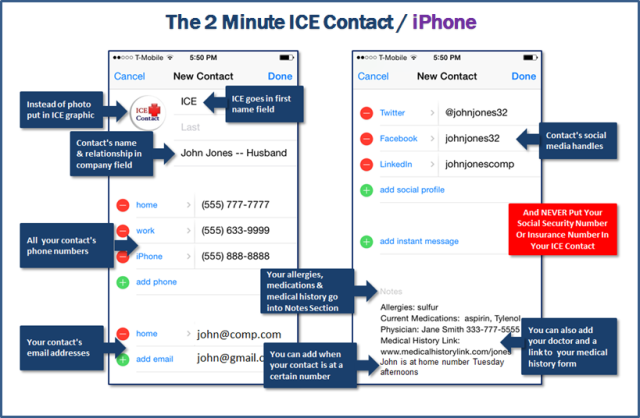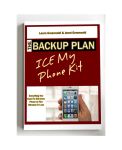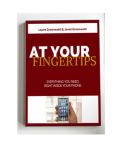Updated On 2/28/21
How To Find Your Patient’s Medical Information and ICE Contacts On An iPhone
As emergency physicians, nurses, paramedics, police officers and other first responders know, there’s nothing worse than staring down at a critically ill patient who can’t answer of your questions. Who can’t tell you who they are, what medications they’re taking or one thing about their medical history.
Or can they? What if your patient had something in their pocket that could tell you all the critical information you need to save their life?
They do.
It’s their iPhone.
But how do you find all that information, especially if they password protect their phone? It’s a lot easier than you think!
Here’s how to do it.
What Am I Looking For?
You’re looking for their Medical ID or their ICE/Emergency Contacts.
Pick up your patient’s phone and look at the screen. You might have to click the round home button or power button to wake it up. If the phone is off, just hold the power button for a few seconds to turn it on.

Does the phone screen look like picture 1, 2 or 3 below?
#1 Password Protected With Medical ID
Most new iPhones have an emergency link called Medical ID, which displays the owner’s medical information and emergency contacts, even if the phone is password protected.
Locate Medical Information & Emergency Contacts
Tap the word EMERGENCY on the lower left side of the screen. Then on the next screen, tap MEDICAL ID.
This will open Medical ID.
Not only will you be able to see any medical history or information that your patient has entered, but you’ll be able to see their ICE/Emergency Contacts at the bottom of the Medical ID screen.
Locate Patient’s Name And Contact Information
Didn’t find anything helpful? Let’s try and find your patient’s name and contact information.
Look at the screen, hold down the home button and say the following words in this order.
“Who does this iPhone belong to?”
Siri should respond with your patient’s name and any basic contact information that he or she entered on the phone.
Locate Patient’s Next Of Kin
If you weren’t able to find the information you need, here are a few ideas that might help.
#2 Password Protected iPhone Without Medical ID
Locate Medical Information
If you see a password screen but don’t see the word EMERGENCY, the iPhone is a little older than most. It won’t have Medical ID, but it might still have an ICE Contact.
Locate ICE/Emergency Contacts
Just press and hold down the Main Home Button — the big round button on the bottom of the phone — to access Siri. Then say the following words in this order.
“Siri, Contacts ICE”.
If the phone has an ICE contact, Siri should display it for you.
Locate Patient’s Name And Contact Information
If Siri doesn’t bring anything up, press and hold down the Main Home Button, and say the following words in this order.
“Who does this iPhone belong to?”
Siri should respond with your patient’s name and any basic contact information the he or she entered on the phone.
Locate Patient’s Next Of Kin
If you weren’t able to find the information you need, here are a few ideas that might help.
#3 Not Password Protected
Locate Medical Information
If the phone isn’t password protected, all you have to do is look for Medical ID or through the phone’s Contacts yourself.
The quickest way to find it, is to ask Siri. Swipe the arrow near the bottom of the screen from left to right, to open the home screen.
Look at the screen and say the following words in this order:
“Hey Siri, open Medical ID”.
If Siri responds, check the Medical ID for the information you need.
If nothing happens, Siri probably isn’t switched on. But you can still find the Medical ID by finding and opening the Apple Health App.
Locate and click on the App’s Icon. It’s the one with the Heart (SEE BELOW) and then click on Medical ID.
Not only will you be able to see any medical history or information that your patient has entered, but you’ll be able to see their ICE/Emergency Contacts at the bottom of the Medical ID screen.
Locate ICE/Emergency Contacts
Nothing helpful in the Medical ID?
Time to look at the phone’s Contacts to see if you can find your patient’s ICE contacts or the name of their spouse, relatives or close friends.
Tap the Phone icon and then tap on Contacts.
The first contact on the list is usually the owner of the phone, so be sure to look there if you need to find your patient’s name or personal contact information.
Then scroll the rest of the phone/contacts to try and locate your patient’s spouse, parents, relatives or close friends.
Locate Patient’s Next Of Kin
If you weren’t able to find the information you need, here are a few ideas that might help.
How To Find Medical ID On An Apple Watch
Password Protected
Locate Medical Information & Emergency Contacts
Pick up the watch and look at the screen. If it’s password protected, press and hold the side button (the crown on the watch) drag the Medical ID slider to the right.
Once you open the Medical ID scroll to the bottom (by turning the side button/crown) to read the information. Your patient’s emergency Contact should be listed towards the bottom of the Medical ID.
To call a contact, touch the contact’s name from the list to call them. If their iPhone isn’t nearby, you’ll have to call the contact number from another phone.
Not Password Protected
Locate Medical Information
If the Apple Watch isn’t password protected, look at the screen and say the following words in this order:
“Hey Siri, open Medical ID”.
Locate ICE/Emergency Contacts
Nothing helpful in the Medical ID? Time to look at the phone’s Contacts to see if you can find your patient’s ICE Contacts or the name of their spouse, relatives or close friends.
On the Home screen find and tap the Phone app.
Now tap Contacts. To look through the contacts, turning the side button/crown to scroll them.
If you’re a healthcare professional or a first responder…
Remember these instructions the next time you encounter an unconscious patient with an iPhone.
While you’re here, take a moment to check out How To Put An ICE Contact On Your iPhone, or How To Put And ICE Contact On Your Samsung Galaxy to learn how to set up a fully loaded, life saving ICE Contact on your own phone in two minutes or less.
And don’t forget to put ICE Contacts on your spouse’s and kid’s phones too, along with each other’s contact information, so you can get in touch with each other quickly and easily.
Have Fun Getting Your Stuff Together!
The ICE My Phone Kit
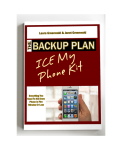 Did you know your smartphone can save your life? It can also save your spouse’s life, your kid’s lives and the lives of everyone you love! The secret is letting your phone do the talking for you in an emergency. How? With ICE, your in case of emergency contact. In “The ICE My Phone Kit” you’ll find step by step directions for ICEing, iPhones, Galaxies, regular Androids, Windows and even flip phones. Paperback Or Instant Download
Did you know your smartphone can save your life? It can also save your spouse’s life, your kid’s lives and the lives of everyone you love! The secret is letting your phone do the talking for you in an emergency. How? With ICE, your in case of emergency contact. In “The ICE My Phone Kit” you’ll find step by step directions for ICEing, iPhones, Galaxies, regular Androids, Windows and even flip phones. Paperback Or Instant Download
At Your Fingertips | Make Your Smartphone Even Smarter
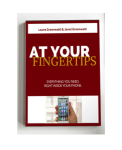 What if I told you, there was something you have with you right now, that can give you the support, information & ability you need to keep everyone and everything you love safe and sound, PLUS the power to gather your family in seconds no matter where they are. What is it? It’s your smartphone! At Your Fingertips is an easy to read, easy to use guide that turns your smartphone into your very own life preserver. Paperback Or Instant Download
What if I told you, there was something you have with you right now, that can give you the support, information & ability you need to keep everyone and everything you love safe and sound, PLUS the power to gather your family in seconds no matter where they are. What is it? It’s your smartphone! At Your Fingertips is an easy to read, easy to use guide that turns your smartphone into your very own life preserver. Paperback Or Instant Download