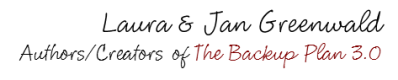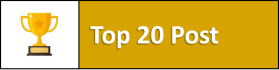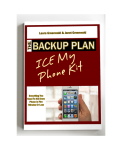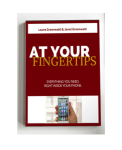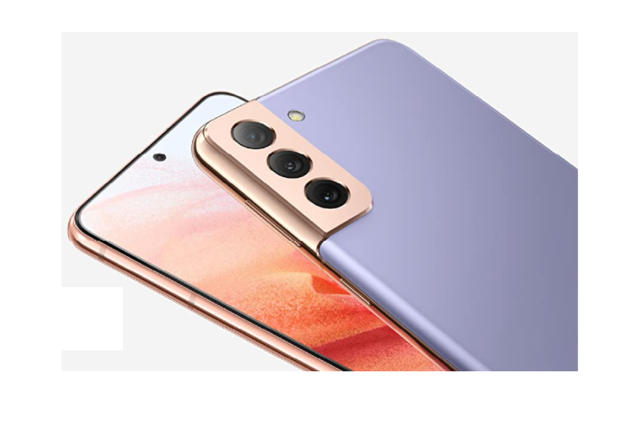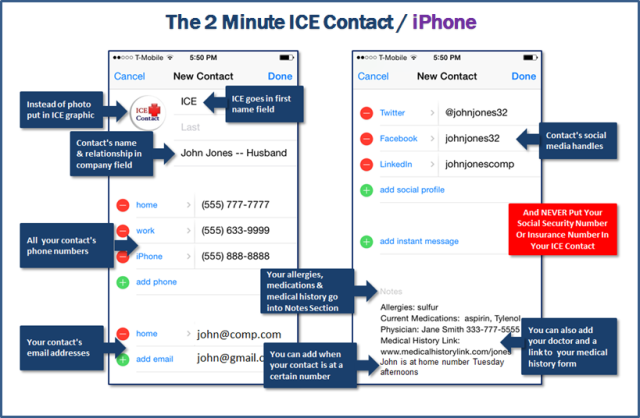Updated On 3/2/21
Did you know that your Flip Phone can save your life?
How? The secret is letting your phone do the talking for you in an emergency. And the way to do that is with ICE.
Even if it’s not the smartest phone in town, your plain old flip phone can be a real life saver. In fact, it’s just as easy to set up an ICE Contact on a phone that’s not a smartphone. Just keep in mind that every phone is different, so you might have to play around with the contact a bit, to get all the information into it, that you want to include.
What is ICE?
During Hurricane Katrina, so many people were injured, unconscious and separated from their families that emergency workers came up with the idea of putting an ICE – In Case Of Emergency – Contact in their cell phones. Now, when a patient who is unconscious or unable to speak comes into the emergency room, hospitals worldwide check their smartphone for an ICE contact, to help them locate their next of kin. Everyone in your family should have an ICE contact in his or her smartphone. In fact, they should have two just in case the first contact is unavailable. If you have our book The Backup Plan 3.0, you should already have at least one ICE contact. So let’s learn how to set one up on your beloved old cell phone.
Before You Begin…
…you’d better decide who your ICE Contacts will be.
The first one of course will be your spouse, partner, best friend or close relative. Someone that you want there with you at the hospital or, if need be, making decisions on your behalf. But what if that person is also injured, or is out of town or forgot to charge their phone? Why not choose one or two additional people to be ICE Contacts. Just make sure that they are people who are very close to you, who you know will drop everything to race to your side and handle things until your significant other can be reached.
Ready to set up your first ICE Contact?

Once you decide, Touch the Contacts Icon on your phone to open up your Contacts.
Depending on the type of phone you have, your Contacts Icon might look different than the ones we have here.
Click on Add New to add a new contact and touch the First Name Field. Don’t put the name of your contact in this field, only the word ICE.

Do the same thing for your second ICE contact – then call it ICE2.

Time To Make Your Cell Phone Do Some Heavy Lifting…
Put all the information you possibly can into your two ICE Contacts. For example:
-
Your emergency contact’s Main Number/Cell number/ Work number, Relationship to you
-
Email Address & IM, Twitter and Facebook address (in case landlines are down & you need to send an emergency message
-
Other information, like the days that the contact is at a certain location
-
Be sure to include every piece of information you can. Why? Because you never know what type of communication will or won’t be working. For instance, after the Japan earthquake, many people were able to reach each other via Twitter or Facebook even though their landline phones and Wi-Fi weren’t working.
What Other Types of Information Should I Put In My ICE Contact?
But what about information that doesn’t fit into the regular contact on your phone? That’s when you turn to your new best friend – the Notes section. Although not every cell phone has a notes section in their Contacts, most do. Notes holds quite a bit of information, so simply put the miscellaneous information you need to communicate, in there.
A list of Allergies, the Medications you’re currently taking, Names and Phone Numbers of your Healthcare Providers and contact information for your Insurance Company. Just make sure you don’t put any member numbers, social security numbers or financial information in your phone. Or, let’s say that two or three lines of Current Medications and Allergies isn’t enough. Then why not create a medical history form for yourself and every member of the family, put it in a password protected online folder, and place the link to it in the Notes section of your ICE Contact. This way a doctor can access your, your spouse’s or your kid’s basic medical history, while you’re en route to the hospital.
If you don’t have your own Medical History Form, go ahead and download ours. Just right click on the link and save it to your desktop. And while you’re at it, you can put medical treatment release forms for your children in the folder as well, and place the links to those forms in their ICE contacts. You can also put in links to a full list of contacts or emergency numbers, or links to your family’s evacuation plan and gathering locations, so that every member of your family always has all the information they need, right at their fingertips.
What About The Rest of The Family?
Every family has one person who keeps everyone else organized. And since you’re reading this post, something tells me it’s probably you! If that’s the case, it’s up to you to ensure every member of your household not only has ICE Contacts set up on his or her phone, but that everyone’s phone contains all of the contact information for every other family member. That way you’ll be able to get in touch with each other as quickly as possible in an emergency. And don’t forget that you can always put an ICE Contact in your family’s iPod Touch or MP3 devices as well. Just because you don’t have a phone with you while you’re running doesn’t mean you can’t stay safe!
Turn Your Phone Into A Mobile Command Center
While you’re at it, you can even turn your phone into a Mobile Command Center. Just store copies of your family’s medical history forms, emergency action plans, checklists and Evacuation Plan, right on your phone and those of each member of your immediate family. And while you have them, don’t forget to put ICE Contacts on their phones as well, including along with each other’s contact information. That way you can all get in touch with each other quickly in an emergency.
And if there’s an iPhone lurking around your family be sure to stop by our post on Setting Up An ICE Contact on Your iPhone. Do yourself a favor. Take five minutes right now to set up your family’s ICE contacts. That way your family will have all the information they need to stay safe and secure, no matter what the situation.
Have Fun Getting Your Stuff Together!

The ICE My Phone Kit
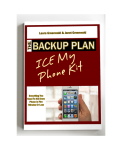 Did you know your smartphone can save your life? It can also save your spouse’s life, your kid’s lives and the lives of everyone you love! The secret is letting your phone do the talking for you in an emergency. How? With ICE, your in case of emergency contact. In “The ICE My Phone Kit” you’ll find step by step directions for ICEing, iPhones, Galaxies, regular Androids, Windows and even flip phones. Paperback Or Instant Download
Did you know your smartphone can save your life? It can also save your spouse’s life, your kid’s lives and the lives of everyone you love! The secret is letting your phone do the talking for you in an emergency. How? With ICE, your in case of emergency contact. In “The ICE My Phone Kit” you’ll find step by step directions for ICEing, iPhones, Galaxies, regular Androids, Windows and even flip phones. Paperback Or Instant Download
At Your Fingertips | Make Your Smartphone Even Smarter
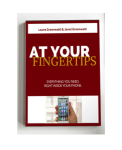 What if I told you, there was something you have with you right now, that can give you the support, information & ability you need to keep everyone and everything you love safe and sound, PLUS the power to gather your family in seconds no matter where they are. What is it? It’s your smartphone! At Your Fingertips is an easy to read, easy to use guide that turns your smartphone into your very own life preserver. Paperback Or Instant Download
What if I told you, there was something you have with you right now, that can give you the support, information & ability you need to keep everyone and everything you love safe and sound, PLUS the power to gather your family in seconds no matter where they are. What is it? It’s your smartphone! At Your Fingertips is an easy to read, easy to use guide that turns your smartphone into your very own life preserver. Paperback Or Instant Download
How To Set Up Your ICE Contacts
Keep The People You Love Safe