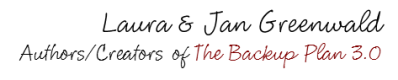Did you know that your iPhone can save your life?
And it’s not just iPhone but any kind of smartphone, like the Samsung Galaxy, LG or even the Windows Phone. The secret is letting your phone do the talking for you in an emergency. And the way to do that is with ICE.
But… And this is a BIG but…
If you usually password protect your phone, emergency room personnel might not be able to see your ICE information. Which means that having an ICE contact on a password protected phone is useless, right?
Wrong!
So how do you make your locked iPhone emergency room friendly?
That depends on your iPhone’s operating system.
Here’s how to do it.
iPhone 6 and above (7, 8, 9 SE, including iPhone X, using iOS 8 & higher)
For the newest iPhones, all you have to do is set up your Medical ID along with your ICE Contact.
Medical ID, a part of the Apple Health App, not only gives you a place to put your emergency medical information, but it puts a link to that information right on the front of your phone, where it can be viewed by a hospital even if your phone is password locked. You can find instructions on setting up your ICE contacts and Medical ID up the right way here on our blog.
The Health App is easy to find. It’s the one with the heart on it. Clicking on it takes you to the Dashboard page of the Health App. On the bottom right of the screen, you’ll see the Medical ID icon. Click on it.
On the Medical ID screen, click on the red link that says Create Medical ID.
The most important part of the Medical ID screen is at the top. It’s the On/Off Switch that shows a link to your emergency information on the home screen of your phone even when it’s password-locked. Before you do anything else, switch this to the ON position. It will turn green like the graphic below.
Now, even if your phone is password locked all an emergency room has to do is click on the Emergency link on your screen, to grab your medical and ICE Contact information.
Now that it’s visible, make sure your ICE Contact and Medical ID have all of the information they need to keep you and everyone you love, safe and sound. You’ll find everything you need to do it right here on our blog.
If You Don’t Password Protect Your Phone
If you regularly leave your phone unlocked, it’s even easier. All an emergency room has to do is click on your Apple Health App or they can do it the fun way, by asking Siri for it.
First you need to set up your ICE Contact correctly. Just put the word ICE in the Name field of your contact. Nothing else but ICE. Then put your contacts name and relationship in the Company Field. See what that looks like below. All the ER needs to do is pick up your phone so that they can see the screen and say these words:
“Hey Siri, find ICE Contact”.
Siri will bring up any ICE Contacts that you have. The only way this will work is if the word ICE is in the Name field and the name in the Company field. Otherwise your phone won’t sort the contact correctly.
Older Pre-iOS 8 iPhones (Without Medical ID/Apple Health App)
If you still have an older (pre iOS 8 or pre iPhone 6) iPhone AND password lock your phone, set up your ICE Contact exactly the same way as above.
An emergency room can open an ICE Contact on an older iPhone by Pressing and Holding Down the Main Home Key on your phone to access Siri. Once they do, all they need to do is say,
“Siri, Contacts ICE”.
And there you have it. Complete access to all your emergency information even on a password locked iPhone!
Remember, if someone is looking for your ICE Contact, you may be unconscious and unable to communicate medical information for yourself. In fact, if you do tend to password lock your phone, you should definitely put vital medical information like allergies or chronic illnesses into the Notes Section of your contact as well, just in case the ICE contact is the only contact on your phone that medical personnel can access.
If you’re a healthcare professional or a first responder…
Remember these instructions the next time you encounter an unconscious patient with a locked iPhone.
You never know. That one little question might just uncover all of the information you need to save a life!
While you’re here, be sure to check out our other posts like How To Put An ICE Contact On Your iPhone, or How To ICE Your Samsung Galaxy to learn everything you need to know about ICEing your phone. And while you’re feeling proactive, don’t forget to put ICE Contacts on your spouse’s and kid’s phones too, along with each other’s contact information.
Have Fun Getting Your Stuff Together! We’ll talk later…